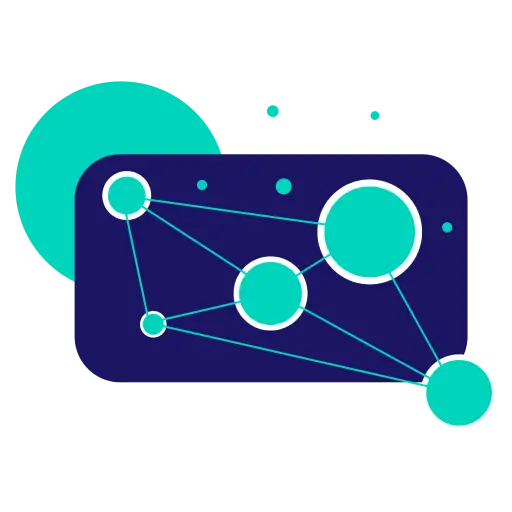Which Cable Do You Need For 144hz? A Detailed Guide To Cables
A cable helps transmit the image signals from your machine to display screens. Therefore, you must select a high-quality cable to achieve better image quality and smoother refresh rates. Which cable do you need for 144hz?
In this post, I will list some cable types and versions that can transmit signals at a 144hz refresh rate. Also, I will give some tips and solutions for troubleshooting poor image signals. Keep reading to find out!
- Popular Types Of Cable
- DisplayPort
- HDMI
- VGA
- DVI
- Which Cable Do You Need For 144hz?
- Decide On The Resolution Output You Want
- 1080p (Full HD)
- 1440p (2K)
- 4K
- Summary
- DisplayPort Vs. HDMI: Which Is The Better Option?
- Why Can’t You Get 144hz?
- Old GPU or Bad Drivers
- Possible Cable Issues
- How To Set A Monitor To A 144 Hz Refresh Rate?
- Final Thoughts
Popular Types Of Cable
There are numerous brands that produce cables. Some popular examples are Displayport and HDMI. Here is an overview of each cable.
DisplayPort

DisplayPort is a product of VESA (Video Electronics Standards Association). It is the ideal connecting option for digital displays, especially computer monitors.
HDMI

HDMI, or High-Definition Multimedia Interface, is one of the most popular connecting standards nowadays. HDMI cables are compatible with computer monitors, TVs, and even digital audio devices.
VGA

Video Graphics Adapter, or VGA, is a popular connection standard produced by IBM in 1987. It utilizes analog signals and can only deliver low image resolutions. Therefore, VGA is no longer a popular option in the modern world.
DVI

Similar to VGA, DVI is gradually replaced by DisplayPort and HDMI. The common devices that utilize this standard are projectors and computer displays. DVI is also compatible with TVs, but its audio signals are limited.
Which Cable Do You Need For 144hz?
You need at least HDMI 1.3 or DisplayPort 1.2 to get 1080p at 144hz. Meanwhile, choose higher versions like DisplayPort 1.2 or HDMI 2.0 to get 144hz at 1440p resolution.
The newest HDMI 2.1 and DisplayPort 1.4 versions can transmit 144hz at 4K. In general, you will need the latest cable versions to achieve 144hz at higher resolutions (above Full HD). Also, the optimal cable brands for 144hz are DisplayPort and HDMI.
Decide On The Resolution Output You Want
The image refresh rate (frame per second) will affect the image resolution. The higher the refresh rate a cable transmits, the lower resolution it can deliver.
The high refresh rate will cause compression and affect the image quality. You have to sacrifice the image refresh rate to achieve higher resolution outputs.
For example, an HDMI 2.1 cable can transmit Quad HD resolution (2560×1440) at 144hz. Suppose you push the image resolution to Ultra HD (3440×1440). Then, the maximum refresh rate this cable can deliver reduces to 100hz.
Therefore, you should decide on the image resolution you want before choosing a cable. Do you need a Full HD image for decent needs like working or browsing? Or do you need Ultra HD image quality for entertainment?
The sections below discuss each image’s resolution set and provide you with suitable cable options.
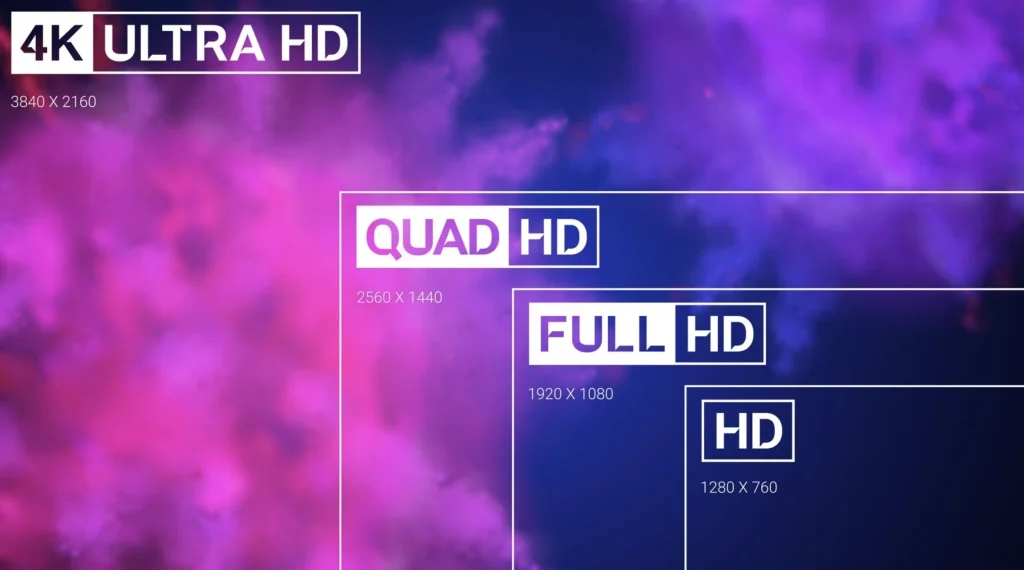
1080p (Full HD)
If your monitor can only display 144hz at Full HD resolution, the lower cable versions like DisplayPort 1.2 or HDMI 1.4 are sufficient. Both of these versions can deliver 1080p images at a 144hz refresh rate.
With HDMI 1.4, you can push the image resolution to 2K or 4K. However, the refresh rate will drop to around 60 to 75 Hz. Meanwhile, DisplayPort 1.2 is slightly better, allowing you to get Quad HD images at 144hz.
Also, they are more budget-friendly than the latest versions. You don’t have to invest much money to get 144hz at Full HD.
1440p (2K)
2K is another popular image resolution. Its quality ranges between 1080p and 4K, offering sharp and vivid image details. You will need medium versions like DisplayPort 1.2 or HDMI 2.0 to achieve this resolution.
HDMI 2.0 allows 2K at 144Hz and pushes to FullHD at 240hz. Meanwhile, you can compromise the refresh rate to 100hz and get up to 4K in image resolution.
Meanwhile, DisplayPort 1.2 is a better option for 2K. It allows 2K images at 170hz and Full HD at 240hz. Suppose you have a more advanced monitor that can display 170 Hz. Then, you should go for DisplayPort 1.2.
4K

4K (Ultra HD) is by far the highest image resolution you can get at 144hz. The upcoming HDMI and DisplayPort versions will soon make 8K at 144hz available.
Some advanced cable versions like the HDMI 2.1 DSC or DisplayPort 1.4 DSC can also push to 240-360 Hz at this screen resolution. However, they come at significantly higher price ranges than the older versions.
You will need at least DisplayPort 1.2 or HDMI 2.0 to get 144hz at 1440p resolution. They are the most budget-friendly options and can ensure a stable image signal transmission output.
Summary
Here is the summary of the most popular cable options for 144hz at the moment. You can consider their refresh rate and resolution outputs to decide.
| Desired Resolution At 144hz | Cable Types And Versions |
| 1080p (Full HD) | At least HDMI 1.3 or DisplayPort 1.2 |
| 1444p (Quad HD) | At least HDMI 2.0 or DisplayPort 1.2 |
| 4K (Ultra HD) | At least HDMI 2.1 or DisplayPort 1.4 |
DisplayPort Vs. HDMI: Which Is The Better Option?

Both HDMI and DisplayPort are capable of transmitting 144hz signals. However, there will be some slight differences between their image resolution output.
In general, the HDMI cables feature higher performance than their counterparts. These cables can bring higher refresh rates than HDMI cables, especially for the newer versions.
For instance, the latest DisplayPort 1.4 DSC can deliver Ultra HD at 240hz. Meanwhile, the latest HDMI 2.1 DSC can give Ultra HD at 360hz.
However, DisplayPort cables offer higher bandwidth, allowing you to transmit more signals simultaneously. Thus, you should go for Displayport if you want to connect many monitors to the same computer.
DisplayPort is also an excellent option for playing games. Meanwhile, HDMI is ideal for connecting a home cinema system with a TV screen. It brings better sound quality and higher refresh rates.
Why Can’t You Get 144hz?
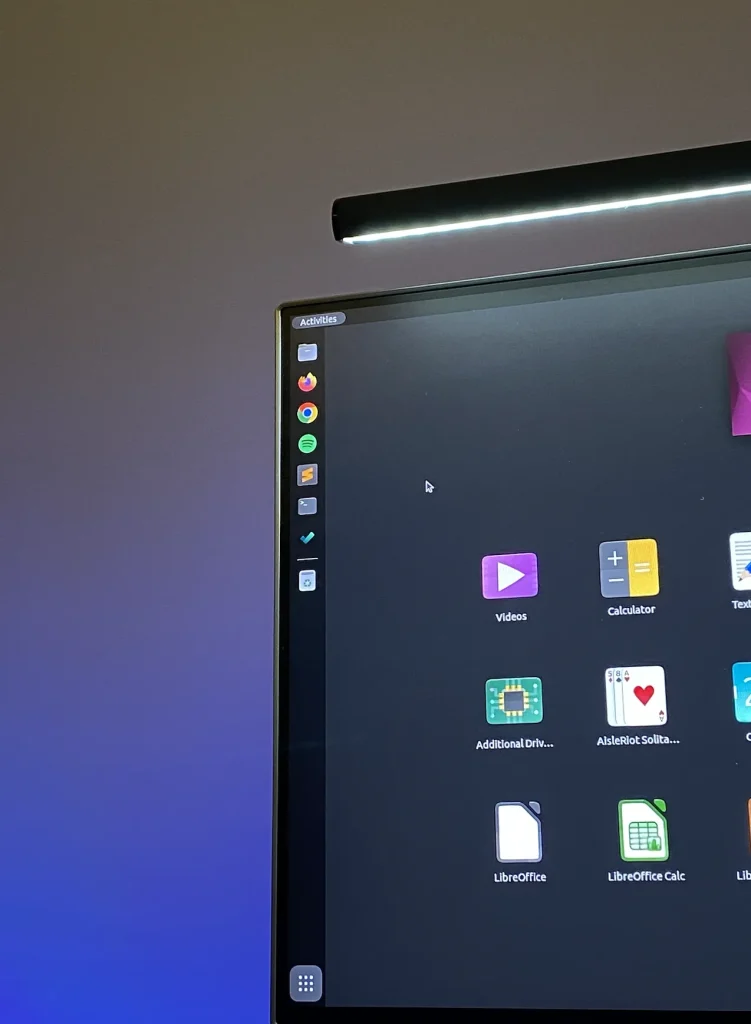
What if you can’t get 144hz even when using the most advanced cable versions? Here are some possible reasons and tips to help you get 144hz.
Old GPU or Bad Drivers
The cable only helps transmit the image signals generated by your PC to the monitor. The factors that affect image quality are your monitor and processor.
You will need a powerful GPU to generate higher image quality and refresh rates. Also, your monitor must be advanced enough to display this resolution. You cannot achieve 144Hz if your monitor is incompatible with this refresh rate.
Therefore, you should check your monitor’s specifications carefully before choosing. Ensure that it can display 144hz at the image resolution you desire.
Possible Cable Issues
A loose or damaged cable will affect the image quality. Recheck the cable port of your PC and monitor first. Ensure that there’s no physical damage to these parts.
Then, check the physical condition of your cable. A well-functioning cable must stay in excellent condition with no visible tears or scratches. Consider replacing old or damaged cables with new ones to achieve the highest quality.
How To Set A Monitor To A 144 Hz Refresh Rate?
Some monitors won’t automatically switch to 144hz even when you use the right cable. You have to adjust your PC and monitor’s specs to achieve 144hz.
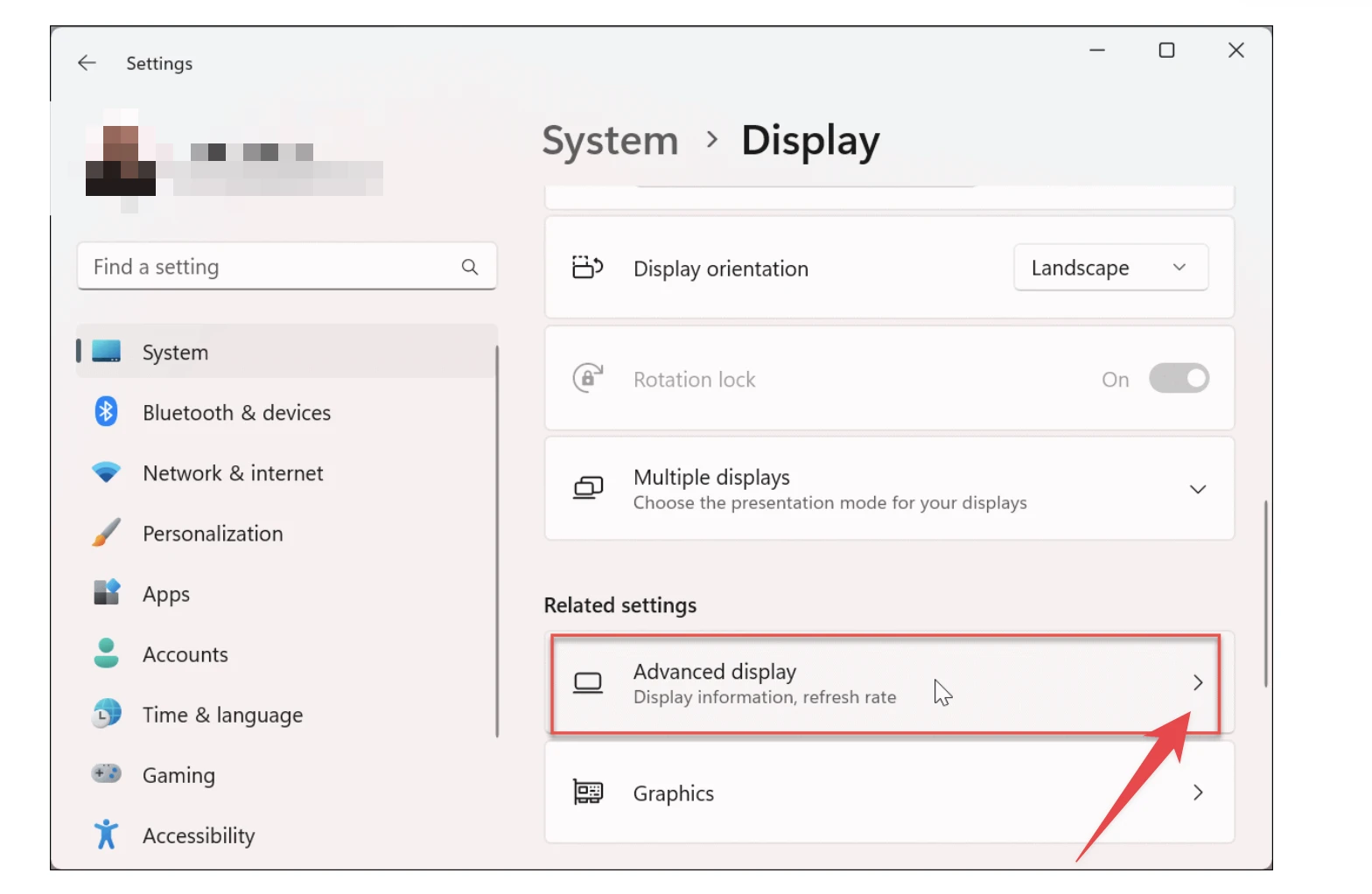
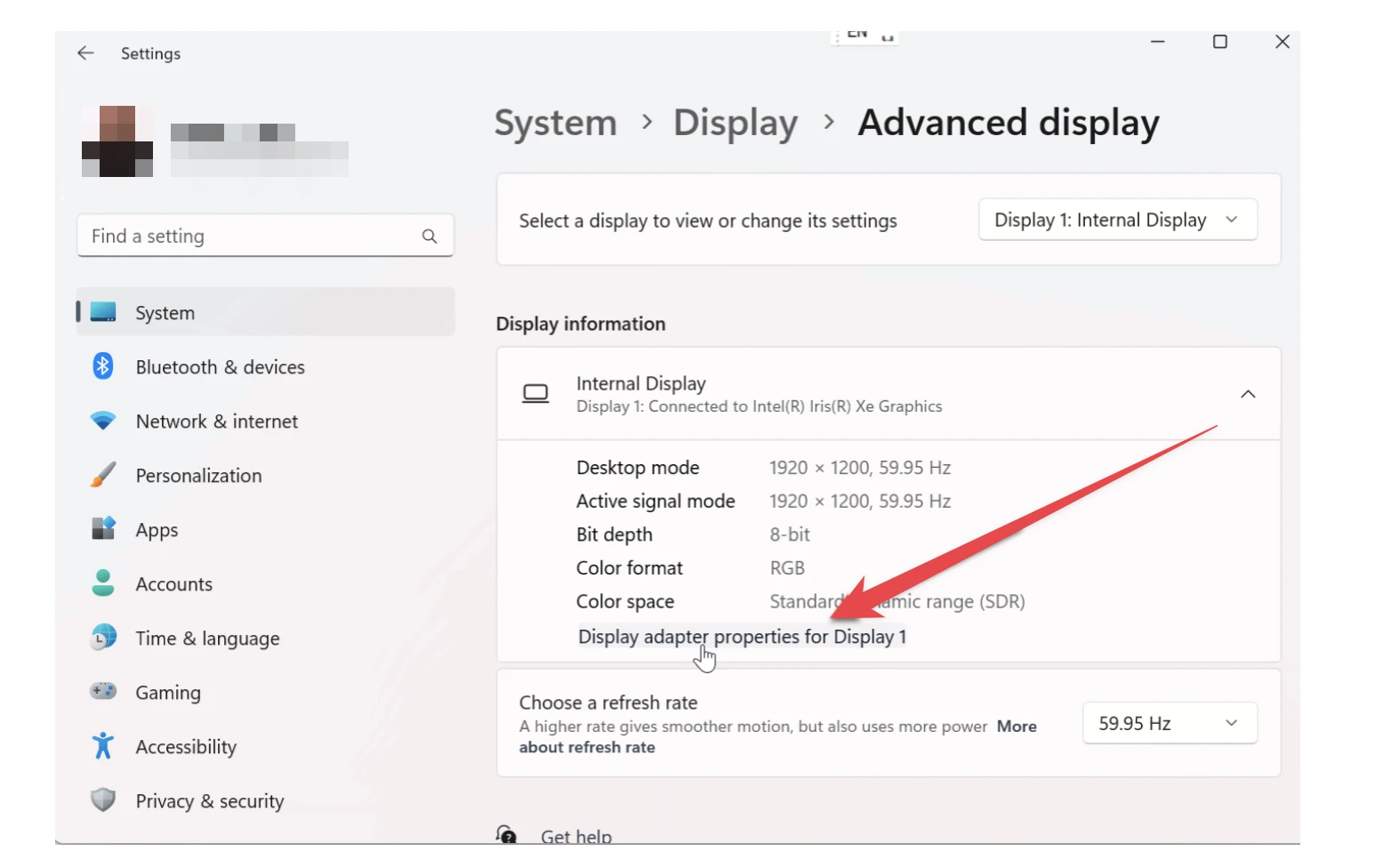
First, open “Windows Settings” and proceed to “Systems.” You can also right-click and choose “Display Settings.” Then, move to the “Display” section and select “Advance Display Settings.”
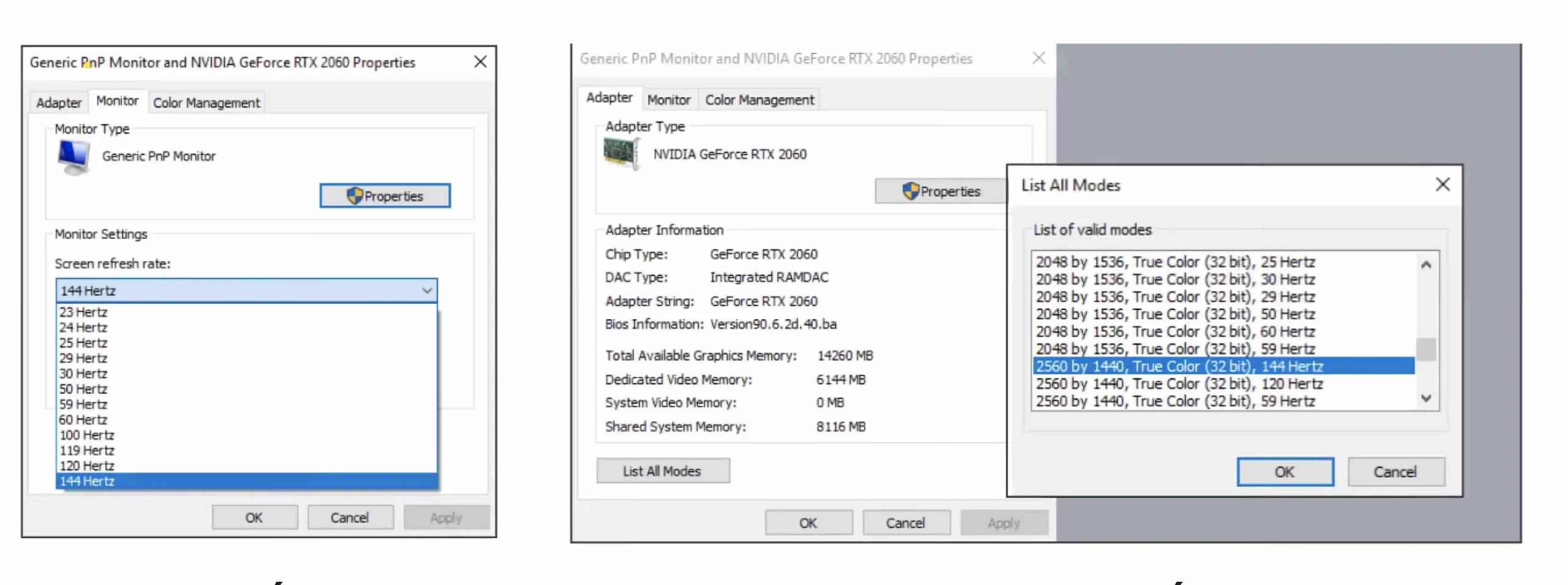
Now, choose “Properties and access the “Monitor” tab. Switch your screen refresh rate to 144Hz or higher and choose “OK” to save the adjustment.
Final Thoughts
In general, you will need HDMI 1.3 or Dual-Link DVI to get 144hz at Full HD resolution. Meanwhile, HDMI 2.0 and DisplayPort 1.2 can push it to 144hz 1440p. If you want 144hz at 4K, go for HDMI 2.1 or DisplayPort 1.4.
The higher cable versions can transmit a 144hz refresh rate at higher resolutions. Yet, the latest cable options will come at a higher price range. Plus, you must ensure that your devices are able to produce the desired resolution.
Pete is a software engineer who currently works full-time managing OMGMonitor.com. On the side, he enjoys coding his own projects and spending time with his wife and two dogs. When he's not working or hanging out with family and friends, you can find him playing the guitar or running. My Instagram.